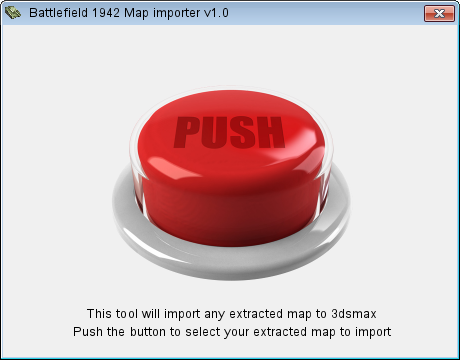Very nice! Perhaps those that manage to compile all of the vanilla statics or the statics for the popular mods can post up their max files?

Hey perhaps you can take a look at the old rexman scripts that has the heightmap/sun import tools and in particular the setup light map pane that adds the element names to the objects in the render menu so they have the correct file name. See if you can integrate those functions into the MDT Scripts. It would allow for most users to not have to carry around two script sets for light mapping. Perhaps add it as whole new section in the main dialog.
As a bonus, once you learn enough of the scripting you can figure out how to fix the scripts to work with Max 9/10? That would be a big bonus as right now I have to import new meshes in Max 7 and make sure my compiled Max file for my objects isn't re-saved in max 10 or I would lose access to them all in Max 7. You could make it as a separate version and maybe remove the animation related stuff until you get that working too since I think the animation and treeMesh import/export stuff may have their own script problems in Max 9/10. I don't know if it can be done in a way that would allow it to still work in Max 5-8, so it will likely have to be a separate version of the scripts. I think once the scripts are updated to work in Max 9/10, it should last quite a while before a new version of Max comes along and brakes them again.

The MDT scripts is the only reason I haven't stopped using Max 7 entirely... though I think I may still use it for the BF2 scripts which I don't know if they work in Max 10 or not...
Also, I discovered a tidbit of info while tweaking the shadows. The Shadow Bias setting (default is 0.5) found in the Area Shadows settings pane for the Area Shadows engine (and may be available in some form or another on other light engines) affects clipping distance of shadows.
Basically it controls whether or not a mesh piece will cast a shadow on another object or itself based on the proximity of the mesh to the other mesh. For example, you have a store sign that is protruding from a wall. The base of the sign that is attached to the wall will cast a shadow on the wall if the bias setting is set to 0 or a very small number.
But I found that in my BFH maps the default setting does not work well. My signs and other similar pieces of objects will have the parts of the base of the mesh that is protruding not cast a shadow which will result in the shadows looking like they are out of alignment ingame.
See it as a "clipping distance" of sorts like with mesh proximity to cameras. The closer something is to another object, the bias setting comes into play and then tells it not to cast a shadow on the portions of a mesh that is too close to the other mesh that the shadow is being cast on.
So if you are having a problem like this in your max lightmapping projects, this is a heads up. Try reducing the bias to 0.1 at the least. It can be set to 0, but I guess a tad bit like 0.05 or something is still needed for reasons I have yet to see.

This may also solve issues with light "leaking" through wall corners in indoor scenes and such (areas where a mesh intersects another). I think I noticed this issue with my Berlin night map at one point but could not find out why it happened. Well I think I finally found out why and this setting is the culprit. You may be safe off just setting it to zero. At this point I can't think of a reason not to set it to zero...
Here's before and after to show the effect:
Before(Bias set to 0.5):

After:(Bias set to 0)

It also effects the windows and the bars over the doors as well so this is definitely something that needs to be checked prior to the final texture rendering.

Also a tip for working with the hieghtmap. I no longer have max output all the individual TX files. I simply kill the materials for the heightmap (setting them all to 1 since each piece will have their own material for each texture) then do a UVMap on the mesh so that I can use a single 8192x8192 texture file for the hieghtmap so that the entire terrain gets lightmapped at once. I then split the resulting file with the TGA splitter tool. The main advantage is I can make quick adjustments to the entire file (especially helpfull for when I go to make a shadowlightbits friendly version that has only the shadowed areas in B&W which I then have BF1942 merge with all white terrain textures. This allows for better lightmapshadowbits.lsb files in the end. At least for my mod anyway.

)
You may or may not need to do a flip on the vertical axis on tiling settings for the UVmap if your compiled terrain texture appears upside down on the mesh. Just use the default Planer option for the UVMap. Aside from the tile flip on vertical, you don't need to do much to it after adding the UVMap modifier. After your done with the changes, right click the modifier and select Collapse All. This removes the modifier and makes the changes permanent for the scene.
EDIT:
I am thinking of redoing the lightmaps for my Berlin Night map. Any one interested in wanting to play the map? I want to fix the leaking issues mentioned above + the map is really old and I have learned quite a bit of new lighting techniques since I made the map. The map was made prior to me learning how to use skylights. Which is one thing I think will improve this map greatly.

Also another great modding idea! Once your done lightmapping the map you can use the top down view in max and do a max render of it and use that as your minimap in higher resolutions then what BC42 or ED42 can provide! Plus it would show off the map with the proper lighting and such.

Press F10 in max to bring up the render dialog. This one is different from the bake to texture dialog you use to output lightmap textures. I use this dialog a lot to test view my lightmapping prior to final render time. This dialog will render a screenshot of your scene from the selected viewport and current camera position in the scene. The Top-Down viewport is the best option for making minimaps. Just zoom out until you can see the entire map (make sure to disable wireframe view and make sure the textures are enabled and show up in your max scene) Then output as a high res image and use Photoshop or similar app to crop out the areas outside the map and resize to a standard resolution accepted by BF1942 like 1024x1024 or 2048x2048 which are the usual resolutions for decent minimaps.
This will only be helpful for you if you bothered to get most of the object and terrain textures to show up in Max. If you set your max paths to your extracted game files in the correct manner, it should not be too much trouble for most mods.